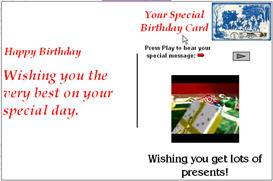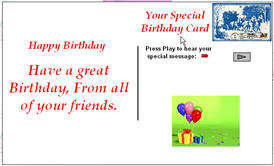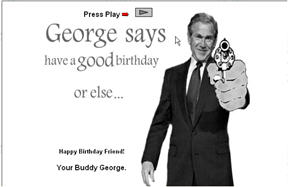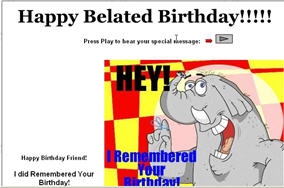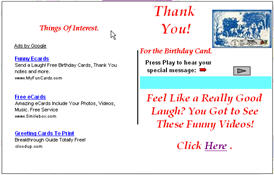How
to Turn On Your Microphone
Make sure
your microphone is plugged into the microphone jack for your
computer system. To be sure of this, check your system
setup procedure:
(Windows
2000):
START> PROGRAMS> ACCESSORIES> ENTERTAINMENT> SOUND
CONTROL.
If you do
not see your microphone controls in the window, click on OPTIONS>
PROPERTIES. Once in the PROPERTIES menu, verify that
the box next to MICROPHONE is checked. You may also want to make
sure "LINE IN" is checked also.
(WindowsXP):
START> ALL PROGRAMS> ACCESSORIES> ENTERTAINMENT>
VOLUME CONTROL.
Use the
instructions from Windows2000 above.
(Windows98):
START> PROGRAMS> ACCESSORIES> ENTERTAINMENT > VOLUME
CONTROL.
Use the
instructions for Windows2000 above.
To
check your microphone after turning it on, go back to the
"Entertainment tab using the instructions above but select
"SOUND RECORDER". Speak into the microphone while
looking at the sound graph (green line). As you speak you should
see the line change according to your speech. If the line does
not change, there is still something wrong with the sound setup.
Check your microphone connection to ensure you are plugged into
the microphone jack on the computer and that the connection is
pushed in all of the way.

If you
are still experiencing trouble and you've gone through all of
the procedures outlined above, please check to make sure the
microphone is one recommended for your system.